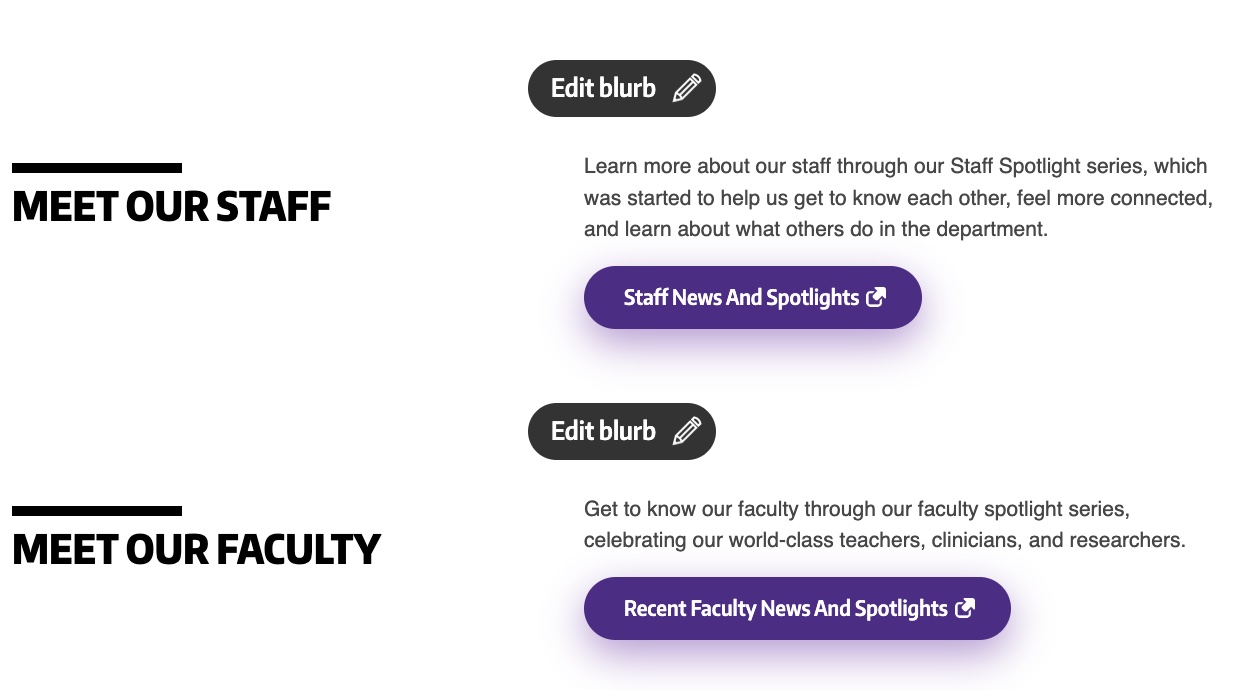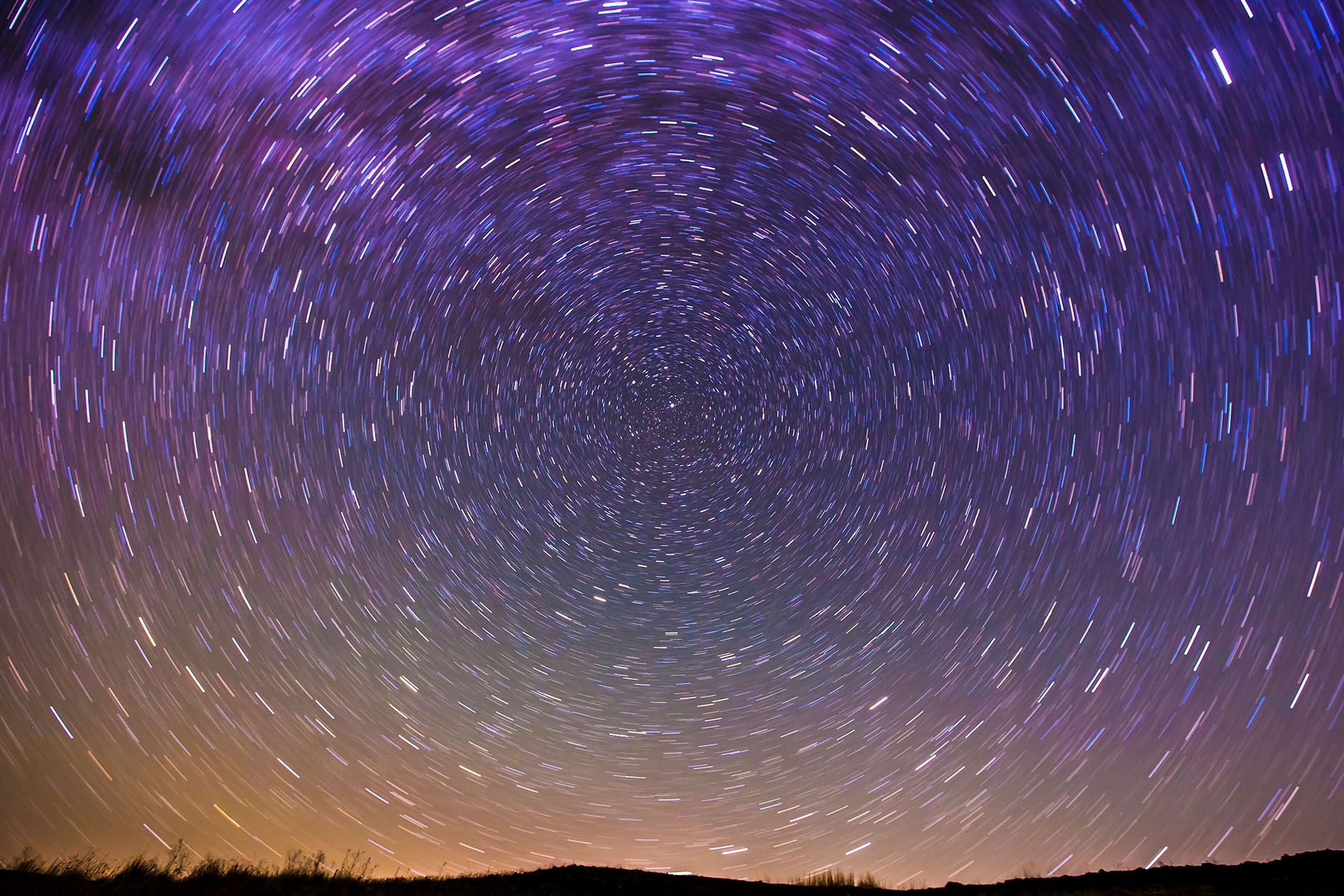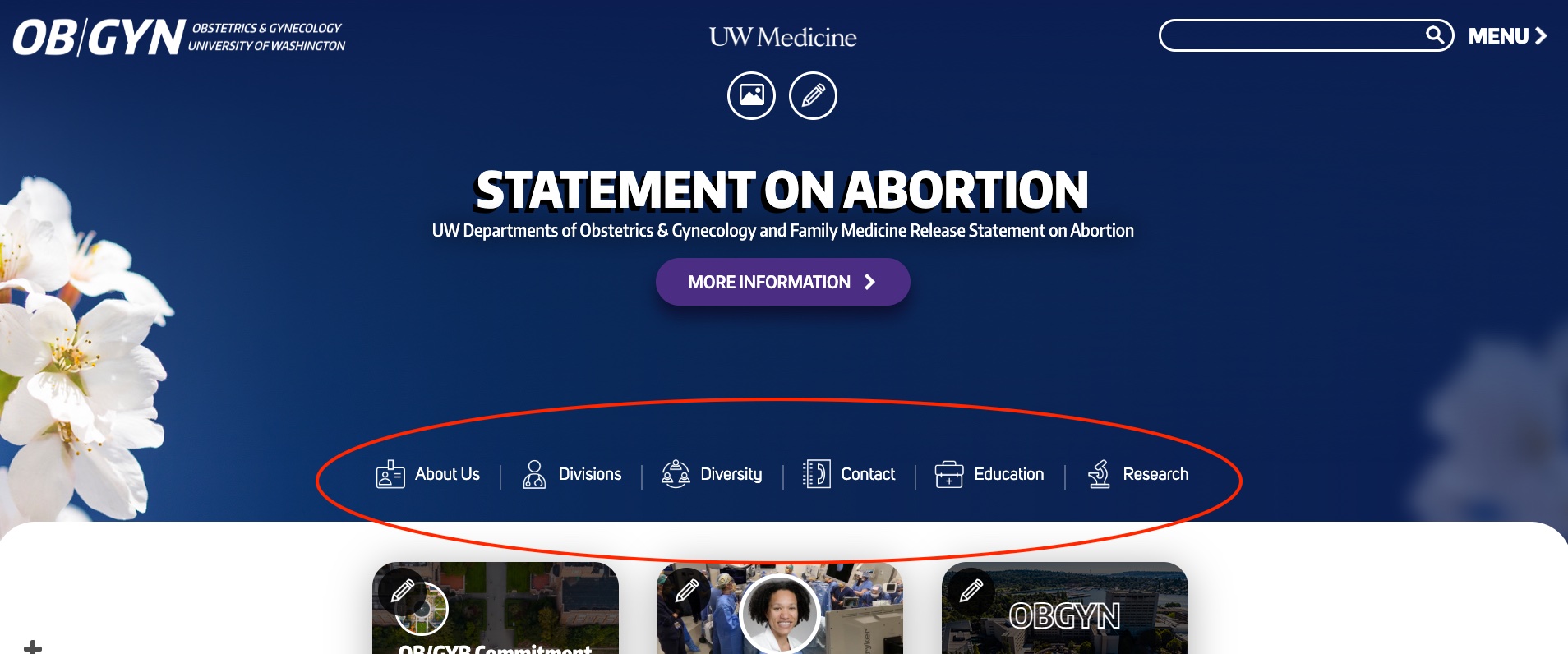Tutorial
Call to action
Background image
The background image fills then entire image area on the homepage. It also fills the header area on interior pages. The images will be slightly dimmed to ensure accessibility requirements.
Mission graphic
Our team will help develop one mission graphic for your organization that encompasses what your group does. This graphic is used when you do not have a current call to action for your website.
Spotlight images
There are 3 spotlight images available to showcase specific headshots on the homepage. They accompany the headline but are not required.
Headline, Subtitle, & Button Links
The Headline, Subtitle, and Button Links can be changed by the editor whenever they want. It's considered dynamic and should be used for timely notices or calls to action like application information or urgent information.
Quick links
Icons
The icons on the homepage are separate from the main navigation menu. They are the most visited pages on the site or pages that need extra emphasis. Check Google analytics (or request a report from us) to learn about the usage of your site. Contact our team to change these links.
Menu
The quick links in the menu are included for supplemental or associated resources for the website. Content here could include links to an intranet, UW's website, or other places.
Cards
The cards on the homepage function as visual jumping off points for engaging content. These should be updated and refreshed often to help new visitors find timely information.
Row 1
These cards are required and are used to guide visitors to important areas of the site and timely information like news. To edit a card, click the pencil icon.
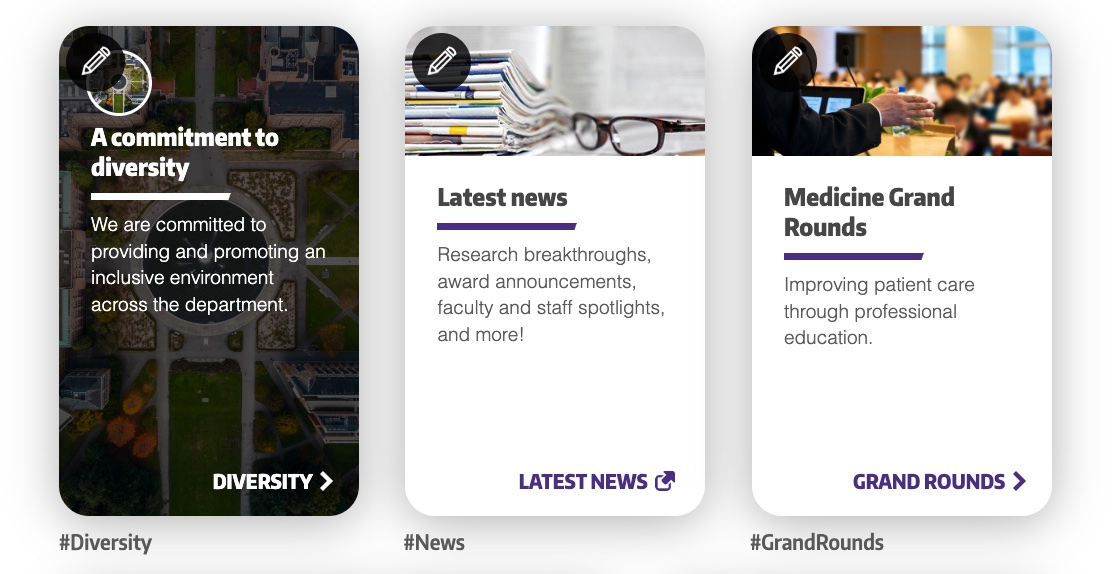
Row 2 & 3
Rows 2 and 3 are not required, they can be turned on and off by clicking the edit pencil icon. These cards are also used to call out important information in a visual way. They are slightly below the initial start screen and are less important than row 1 cards.
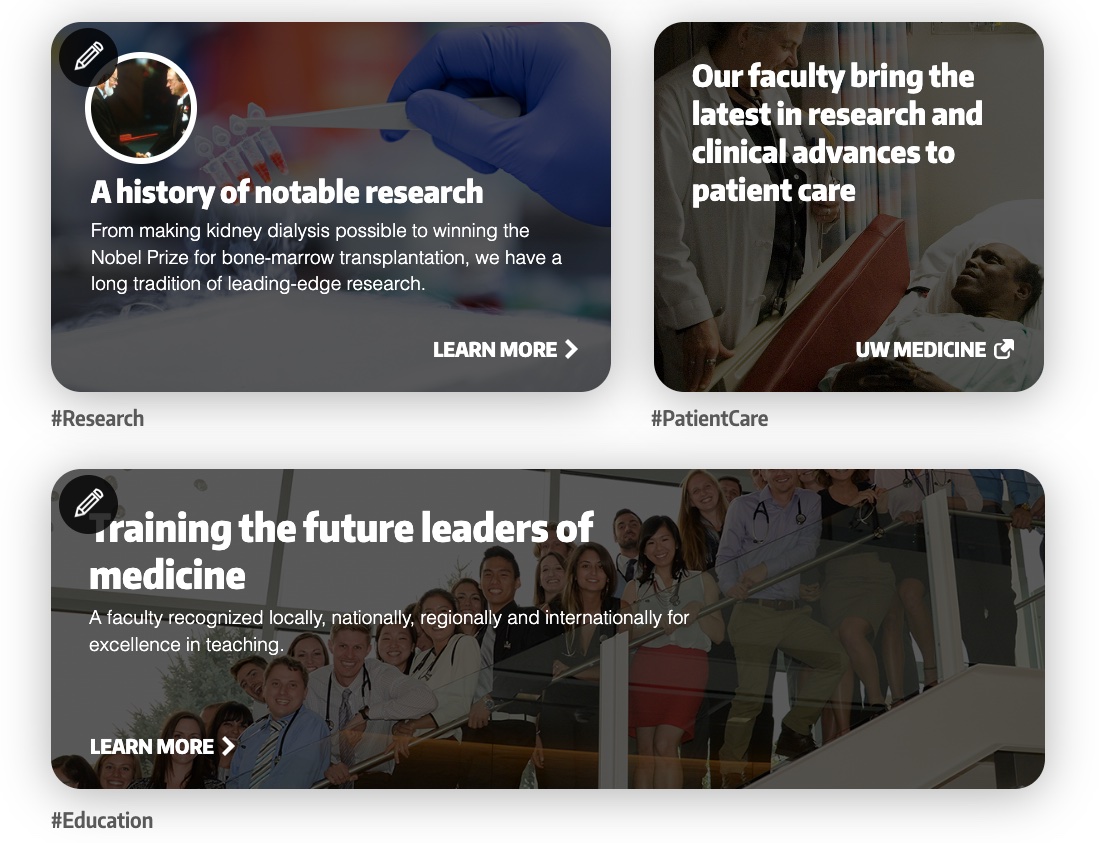
Fast Facts
Fast facts are useful for a quick overview of your organization. You can turn on, off, and edit fast facts by clicking the edit pencil icon. There are 5 customizable areas alongside a custom link option.
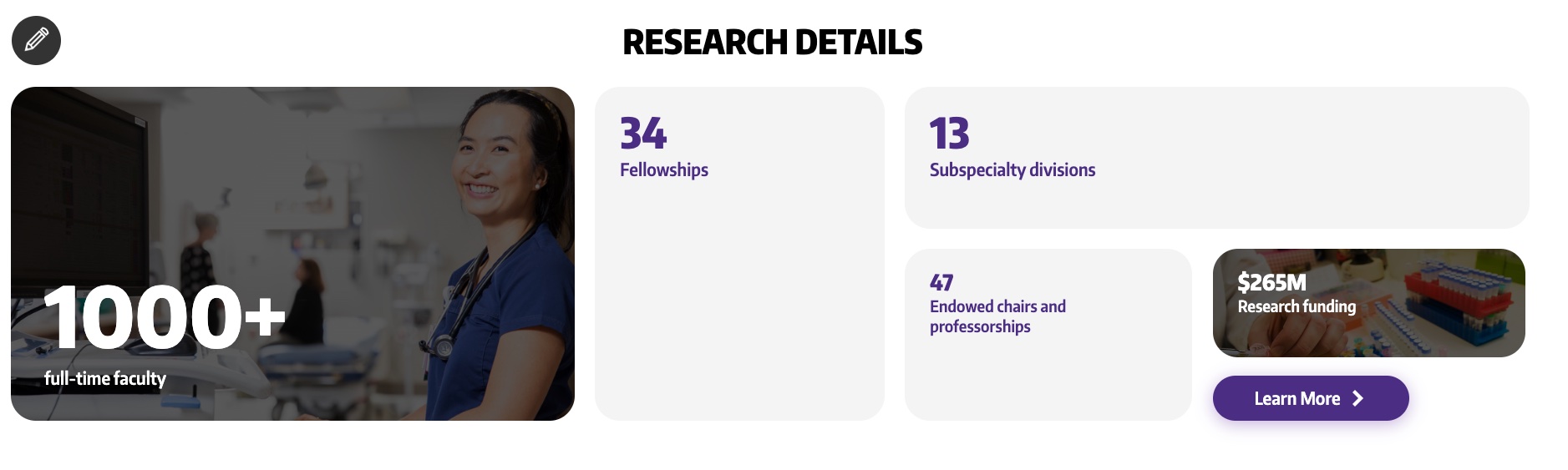
Blurbs
Blurbs are exactly that, a blurb about your organization. These are most commonly used for "about us" content or linking to other general information sections. To edit or turn on/off a blurb simply click the "Edit blurb" pencil icon.