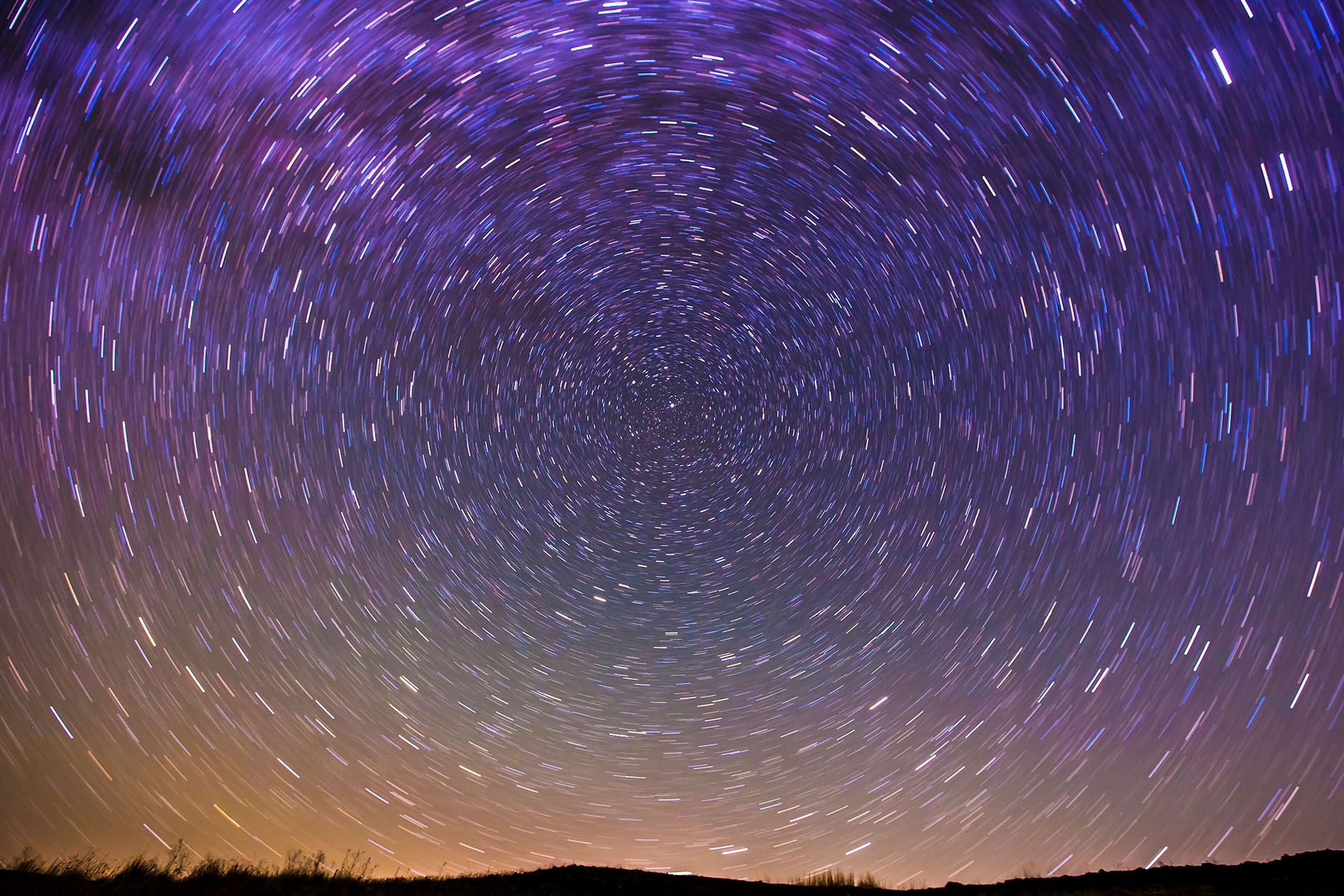Overview
gift funds
Make a gift link generator
To get your fund URL, you will need to create a link, using the UW Medicine "Make a Gift" link generator. You will need to know the allocations associated with the gift fund(s) that you wish to include. You may include one or several funds.
images
Why images matter
- Images + text increase comprehension by 400 percent
- Articles with supporting images get 94% more views
- Dominant element on the page
- You only have seconds to grab viewers
- Elicits an emotional response
- Power to inform perceptions of your department (including negative ones)
Avoid the following
- Blurry or out of focus images
- Images with poor lighting
- Images that are too small for the intended space
- Combining or collaging photos
- Adding text
Alt text
Alternative text is associated with an image to succinctly describe the essential information contained in the image.
If the image is not available to the reader, perhaps because she has turned off images in the browser or she is using a screen reader due to visual impairment, the alt text ensures that the message of the image is still conveyed.
Why is alt text important?
All images uploaded to framework websites are required to include alt and title text. Not only do users with visual impairments rely on alt text to convey the meaning of images, but alt text also is used by search engines to better understand your images. Including it can improve your search ranking.
What should I include in my alt text?
Alt text for images such as photographs or logos should include brief descriptions. The goal is to provide access to the image's content without overburdening the user with superfluous details.
Remember, someone using a screen reader is hearing, not seeing, your web pages. Keep alt text short and relevant.
Image permissions
Most images on this list of image sources (below) are free for you to use. Otherwise, try the following:
- Ask the copyright owners for permission
- Look for images covered by fair use, Creative Commons or public domain policies
- Use Google image search: Under "Search tools", choose "Image rights"
Obtaining consent from photo subjects
If using original photos, such as those taken by someone in your departmental unit, you should obtain consent from individuals before using their likenesses on your website or in print materials. Student consent is implied with enrollment at the university, but it is safest to obtain signed release forms.
You are not responsible for obtaining releases for photos from other sources, such as the UW Medicine Photo Library. Consent is handled by those photo providers.
Image sources
UW SmugMug
The University has an archive of beautiful images available for official UW use.
learn moreTrumba Calendar
UW Trumba is a calendaring system for all campus public events and departmental calendars. Calendar administrators can embed calendars into any websites and add event registration. An event created in one calendar can appear in multiple calendars.
How do I request a calendar for my division/unit?
Please contact Amy Fields, amyf@uw.edu
How do I access my calendar?
If you are an authorized event editor, go to http://www.washington.edu/calendar/trumba and you will be taken to your calendar. If you are not authorized as a calendar editor, you will see an error message.
How do I enter an event?
- The Title field is where you enter the event title. This field must be populated in order to post an event. You will want to keep the description short.
- Campus location: As you begin typing a building name, the form will auto-complete the name, which you can then select. All campus buildings are already embedded with maps. To add a map link or GPS coordinates to a location not in the auto-complete list, click Switch to location and enter a physical address. Then click Add Map Link (be sure to delete the actual coordinates – the map will still appear on the calendar)
- Accessibility contact - this is a required field (FAQs about this field)
- Event Types – this is a required field where you can enter all the event types that describe your event
- The Description field is for the event description, anything that you want attendees to know about the event (title of presentation, speaker name/affiliation, etc.)
How do I add events to other calendars?
Click on the "also shows on" dropdown to add your event to other calendars.
Please be mindful to only add events to the department calendar that you are sure others outside of your division or unit would be interested in attending.
Only show items on the UW Seattle Campus Events that would be of broader interest outside of the department.
How do I find my Calendar Web Name?
In order to add your Trumba calendar to your website, all we need is your Calendar Web Name, a short text identifier that should start with sea_. For example, the DOM Trumba calendar's web name is sea_medweb.
Locate your calendar's web name by logging in to Trumba and looking at the top right of your screen. You will see Published at followed by your web name.
How do I add editors to my calendar?
Go to groups.uw.edu and "my groups" and you should be able to add/remove calendar editors. If you do not have access to do this, please contact Amy Fields, amyf@uw.edu