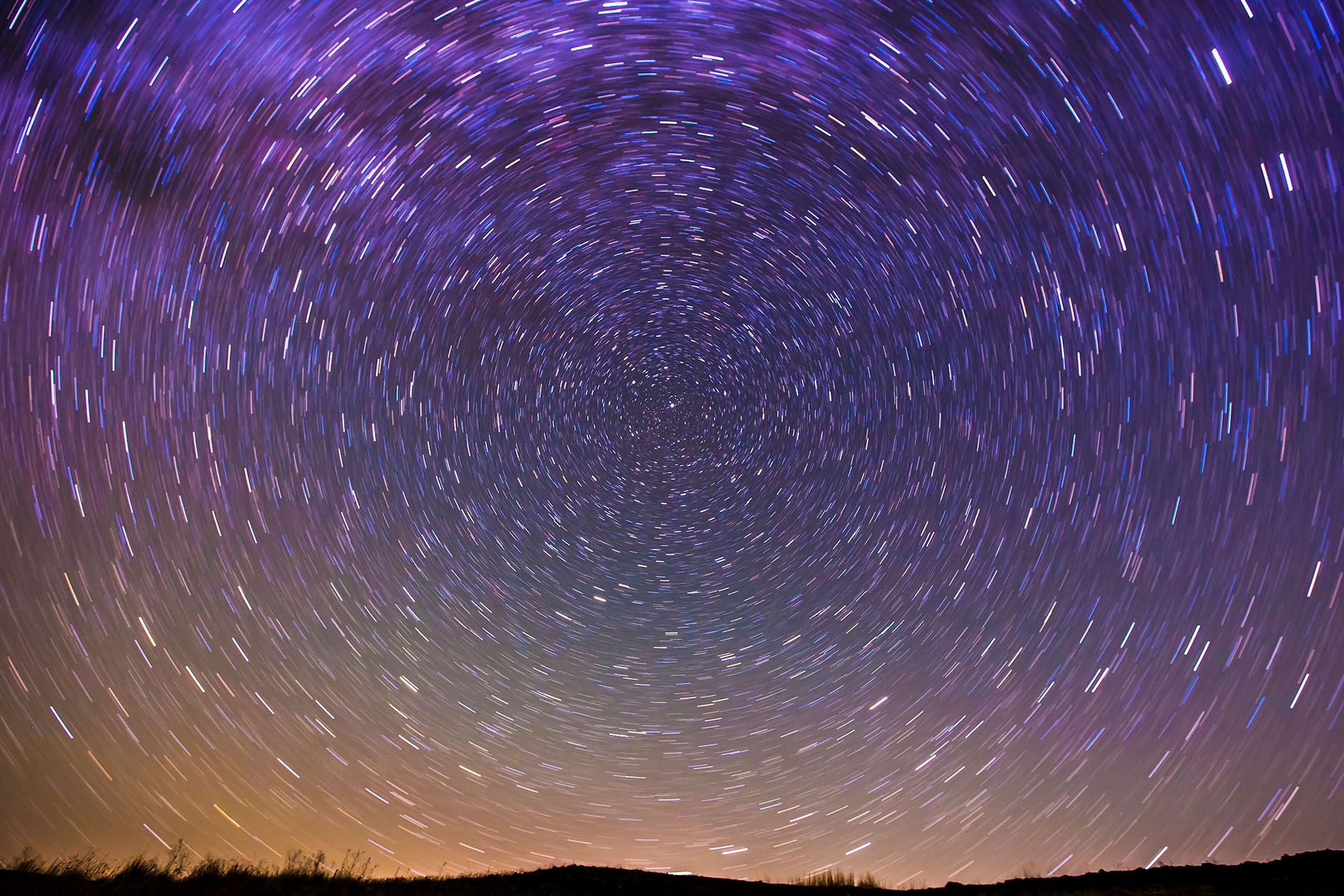Tutorial
Add & Edit
New person
To add a new page, click the plus (+) button in the editor menu (bottom left when logged in) and select "Person".
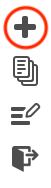
Edit existing person
To edit an existing page, click on "edit" (top right when logged in) on the page you wish to edit.
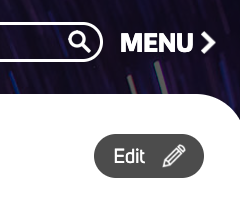
Basic information
Add or edit the basic information for a person including their first/last names, credentials, photo, and contact information as shown below.
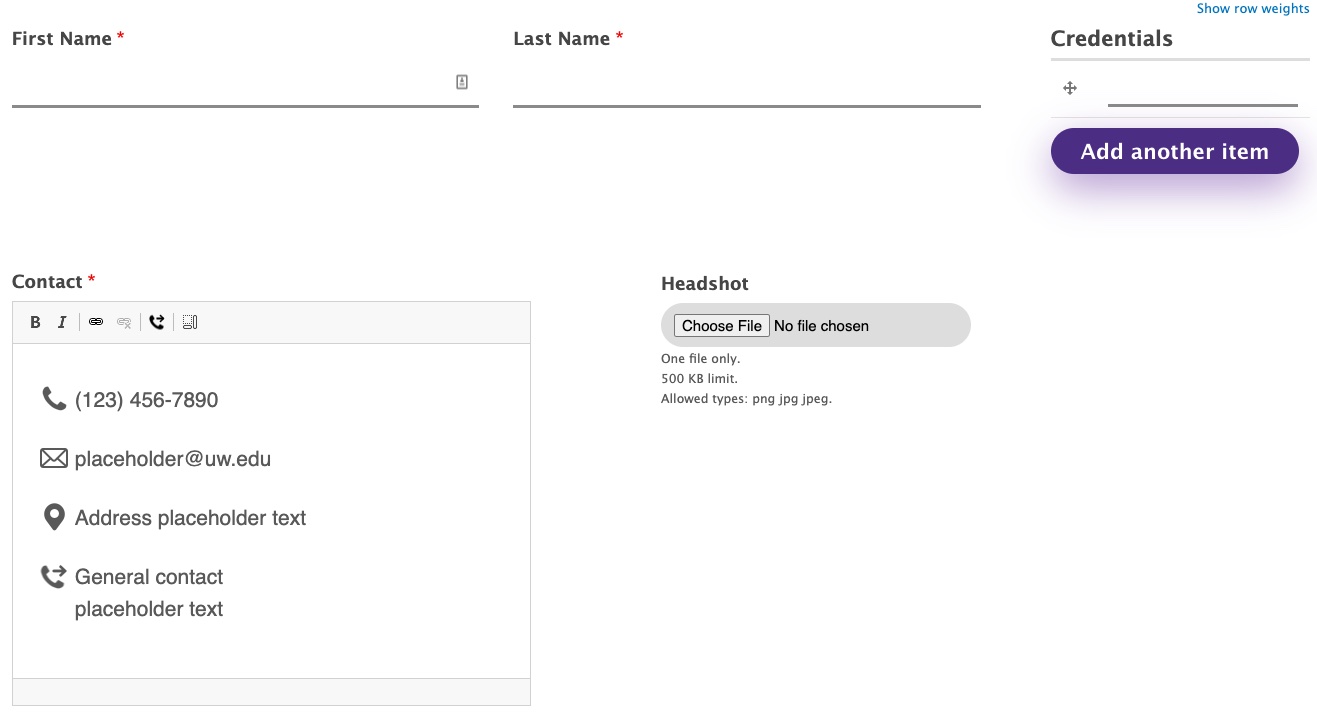
Pronouns
The area for pronouns is a free-form field that allows you to enter any content.
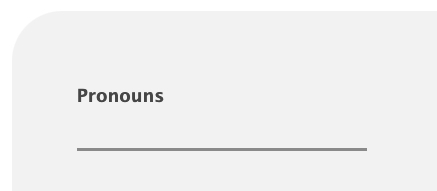
Category
Categories help structure the directory and should be determined before people are added to the site. Please contact us if you need categories added/removed.
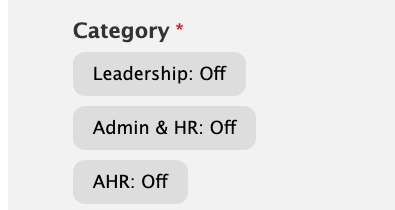
Titles & Sites of Practice
Enter one title or site per line. To add another select "Add another item" and enter it there.
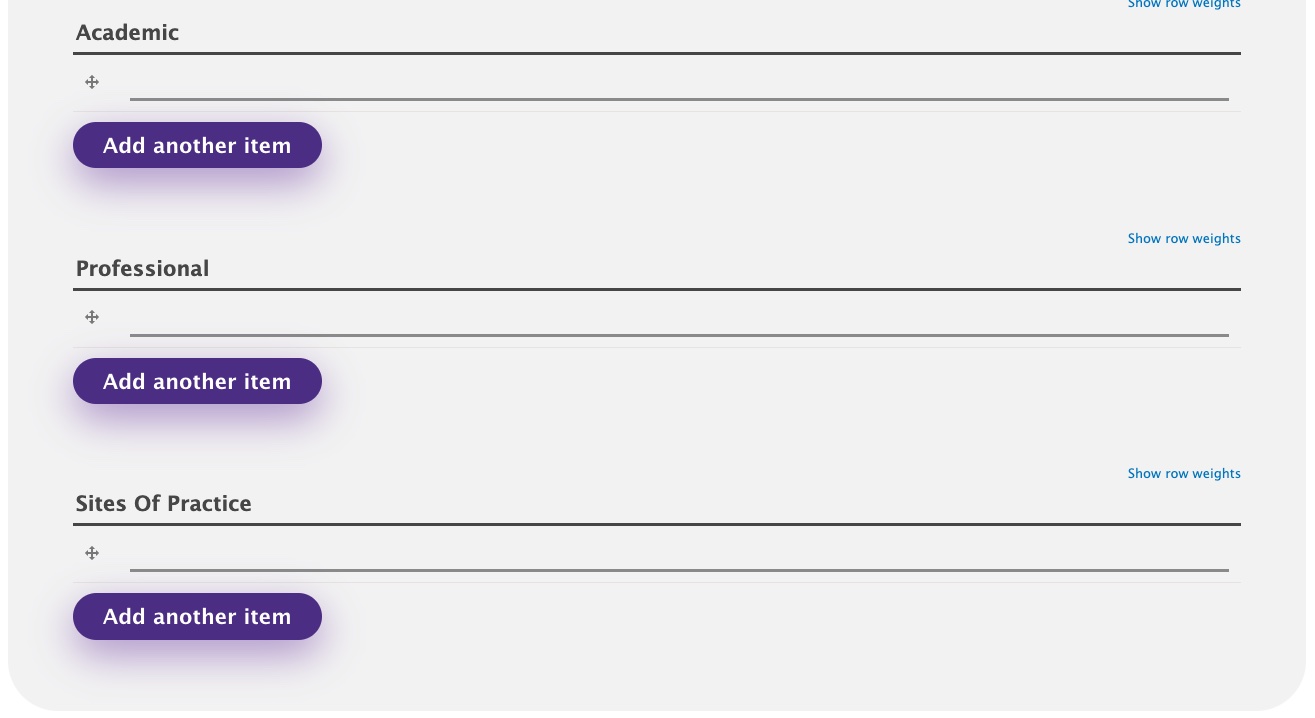
Body content
The body content area is completely free-form, allowing you to add anything in this area. It's a great spot for biographies, publications, labs, research areas, and YouTube profiles.
For more in-depth information about editing body content, please review the options here.
URL alias
Give your new person a unique URL alias. The structure for the site usually follows this convention:
/people/firstname-lastname
Promotion
By promoting a person they will become "sticky at the top of lists," which means that they will be included at the top of the directory. This is great for leadership, directors, or managers who want to be listed before other staff.